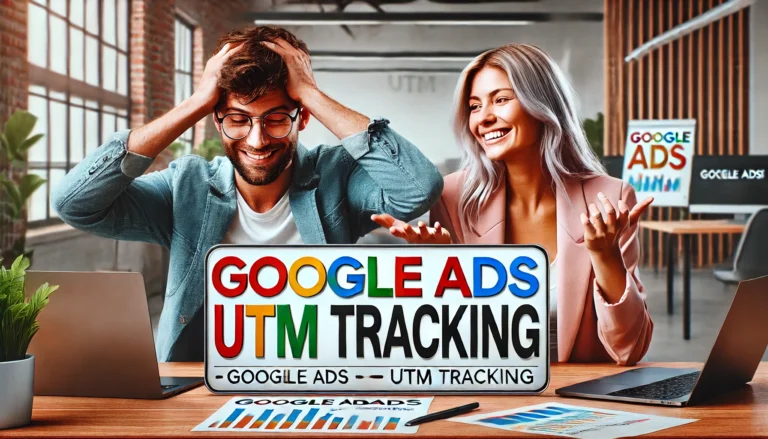Why Isn’t Google Ads Conversion Tracking Reporting? Here’s How to Fix It
When running paid campaigns on Google Ads, one of the most important metrics is conversions—whether it’s a purchase, sign-up, or any action generating value for your business. But what happens when your conversion tracking fails to report accurately? You may find yourself flying blind, wasting money on campaigns without understanding their effectiveness.
For small business owners, marketers, e-commerce managers, and media buyers, understanding why Google Ads and Google Tag Manager (GTM) conversion tracking might not be working and how to fix it. This guide will walk you through the most common issues, proven solutions, and meaningful best practices to help you regain accurate tracking and improve your ad performance.
Why Accurate Conversion Tracking Matters
Conversion tracking is more than just a performance metric; it’s the backbone of any successful advertising strategy. Here’s why it’s so crucial:
- Allows you to measure campaign success by tracking key actions like purchases, form submissions, or sign-ups.
- Helps optimize your campaigns by showing which keywords, ads, or audiences drive the most valuable results.
- Enables better budget allocation based on the real ROI of each campaign.
- Provides insights for smarter bidding strategies such as Target CPA (Cost Per Acquisition) and ROAS (Return on Ad Spend).
When conversion tracking fails, you lose this data. This is not only a short-term campaign but also a long-term marketing strategy. Thankfully, most issues are solvable with the right approach.
Common Google Ads and GTM Conversion Tracking Issues
Before we start fixing things, take a moment to figure out what’s causing the mistakes we made.
1. Conversion Pixel Placement Errors
If you manually placed Google Ads conversion tags, they may not be properly located within your website’s code. Possible errors include:
- Tags placed incorrectly on your pages
- Missing Conversion Linker Tag / global site tags (`gtag.js`) required for conversion tag snippets to function.
2. Cross-Domain Tracking Issues
E-commerce sites often redirect users through third-party payment processors or subdomains. If cross-domain tracking isn’t configured correctly, conversions happening on these domains fail to report back to your Google Ads account.
3. Delayed Tracking & Attribution Settings
Sometimes, conversions don’t appear immediately because of:
- Incorrect attribution windows in Google Ads.
- Time lags between the action happening and the data being recorded.
4. Blocked Tags from Ad-Blockers or GDPR/CCPA Consent Banners
Browser privacy settings, ad-blocking software, or improperly configured cookie consent banners can prevent tags from firing.
5. Account Configuration Errors
Even small errors in account linking (Google Ads to Google Analytics or GTM) or missing permissions can disrupt reporting workflows.
How to Solve and Properly Set Up Conversion Tracking
Now that we’ve highlighted potential issues, here are step-by-step solutions to ensure accurate Google Ads and GTM conversion tracking:
1. Audit Your Google Tag Manager Setup
Check your GTM setup for the most common errors:
- Confirm that all necessary tags (Google Ads Linker Tag, conversion tags, and remarketing tags, etc.) are properly created and configured.
- Use the Preview mode in GTM to test whether tags fire correctly on the intended URLs or user actions
3. Fix Cross-Domain Tracking
If your site involves multiple domains (such as payment gateways), use GTM to link them:
- Enable Cross-Domain Tracking in your GTM settings by specifying all domains involved.
- Verify that cookie data (e.g., `gclid` parameters) persists across all domains or subdomains.
- Some websites don’t allow you to connect GTM to them, for this situation you should check your conversion page and find any condition to fire your Google ads conversion tag accurately. Test it in GTM preview mode multiple times.
4. Adjust Conversion Time Windows
Go to your Google Ads account and:
- Confirm the conversion action attribution settings align with your reporting goals (e.g., 7-day vs. 30-day attribution).
- Check whether Google Ads and Analytics are tracking time-stamped events.
5. Address Privacy & Ad-Blocking Issues
To combat ad-blockers or strict GDPR/CCPA regulations:
- Use server-side tracking (via GTM Server Containers) to bypass browser-level restrictions.
- Ensure your cookie banners prominently request user consent for analytics and advertising tracking.
6. Verify Account Linking
Make sure:
- Your Google Ads account is correctly linked to GTM, Google Analytics, and any CRM systems.
- Permissions are granted to users managing campaigns, so they can access tracking data.
Case Studies: Real-World Wins with Proper Conversion Tracking
Case Study 1
Business: A small e-commerce store selling handmade jewelry
Problem: The store noticed discrepancies between GTM-triggered transactions and Google Ads conversions.
Solution:
- Reviewed GTM triggers to ensure tags only fired on completed order pages.
- Fixed cross-domain tracking with their third-party payment gateway.
Results:
- Improved reporting accuracy by 95%.
- Shifted ad spending to higher ROI campaigns, cutting wasted costs.
Case Study 2
Business: A marketing agency managing multiple clients
Problem: Clients often reported undercounted ad conversions after website redesigns.
Solution:
- Implemented server-side tracking via GTM. ( Most user are using IOS device)
- Updated triggers and tags post-redesign as part of a standardized QA process.
Results:
- Increased client retention by 20% due to reliable reporting.
Best Practices for Maintenance & Optimization
Once your conversion tracking is set up and working, ongoing optimization is essential. Here are some best practices:
- Regularly Test Tracking Tags using GTM’s Preview mode and Google’s Tag Assistant. Use Tag Assistant extension for proper testing.
- Document Your Setup to maintain continuity if the team changes or your website undergoes updates.
Meta Data
Meta title
Fix Google Ads & GTM Conversion Tracking Issues
Meta description
Missing Google Ads conversions? Learn common tracking issues, how to fix them, and ensure accurate reporting with Google Tag Manager step-by-step.