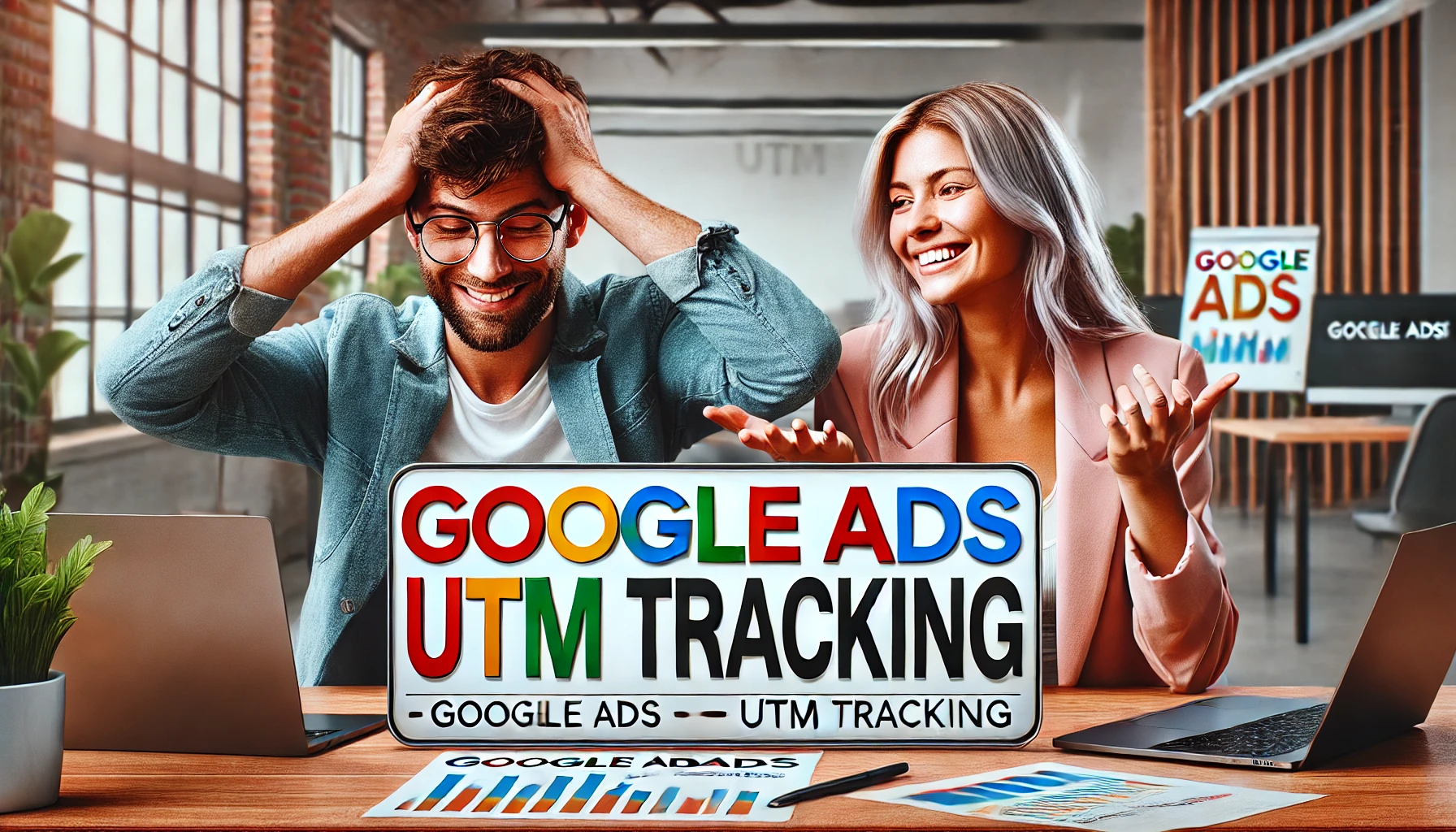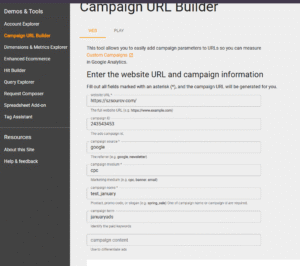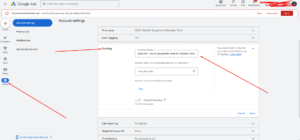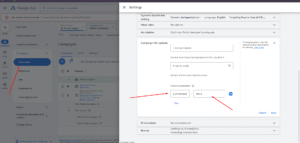How to Track Google Ads UTM Parameters Using Tracking Templates (Manually & Dynamically)
When setting up Google Ads conversion tracking, most people also integrate GA4 to gather and analyze all their data in one place. A common practice in this process is using UTM parameters to track performance. In this guide, we’ll walk through how to set up UTM tracking both manually and dynamically.
📌 Manual UTM Tracking Setup
Step 1: Use a UTM Builder Tool
Go to any UTM builder website. There, you can enter your landing page URL along with parameters like Campaign ID, Campaign Name, and Campaign Source—depending on what you want to track.
Here’s an example URL with UTM parameters:
https://szsourov.com/?utm_source=google&utm_medium=cpc&utm_campaign=test_january&utm_id=243543453&utm_term=januaryads
Once your UTM link is ready, use it as the final URL for your Google Ads. When users click on the ad and land on your page, you’ll be able to see all the tracked data in GA4 or other analytics tools.
⚙️ Dynamic UTM Tracking Setup
Now let’s look at how to create dynamic tracking URLs using Google Ads parameters.
Here’s an example of a dynamic UTM template:
{lpurl}?utm_term={keyword}&utm_campaign={_utmcampaign}&utm_source=adwords&utm_medium=ppc
Explanation of Variables:
- {lpurl}: This inserts your final landing page URL.
- {keyword}: Automatically pulls the keyword that triggered the ad.
- {_utmcampaign}: A custom parameter you define in your campaign settings.
You can customize this further by adding more dynamic variables, like so:
{lpurl}?utm_term={keyword}&utm_campaign={_utmcampaign}&utm_source=adwords&utm_medium=ppc&utm_campaignid={campaignid}
After creating your dynamic tracking template, head over to your Google Ads account:
Admin → Tracking Settings, paste the tracking template, and save the changes.
🚨 What About Campaign Names?
One limitation is that Google Ads doesn’t provide a built-in variable to directly pull the campaign name. To work around this, you’ll need to create a custom parameter.
Example URL:
{lpurl}?utm_term={keyword}&utm_campaign={_utmcampaign}&utm_source=adwords&utm_medium=ppc
Here, utm_campaign={_utmcampaign} is a custom parameter. To set it up:
- Go to your campaign settings.
- Add a custom parameter named utmcampaign.
- Set the value (e.g., test_2).
- Click “Test” to confirm it’s working.
- Save the settings.
✅ Tips for Better Tracking
- Use custom parameters consistently when creating new ads.
- Enable auto-tagging in your Google Ads settings—it’s essential.
- Link Google Ads with Google Analytics for seamless data tracking.
- Use Google Tag Manager (GTM) for advanced conversion tracking and enhanced measurement.
- Install the Google Ads tag, not just the GA4 tag, for better tracking accuracy.
By following this guide, you’ll be able to effectively monitor your campaigns using both manual and dynamic UTM tracking—giving you clearer insights into your ad performance.